AWS Kubernetes Cluster
Introduction
In this article we're going to take a look at how you can create an Amazon Web Services (AWS) Kubernetes cluster and how you can connect the cluster to Bunnyshell.
First, we will explore how to create the cluster:
Once you have an AWS Kubernetes cluster available, we will explore how to connect it with Bunnyshell:
If you are running a private (firewalled or restricted) AWS cluster, see the following guide for prerequisites:
Connect an AWS Kubernetes cluster to Bunnyshell
Bunnyshell makes it easy to connect an AWS EKS cluster to your Organization, deploy your applications on it, and manage environments.
Prerequisites for Connecting to the Cluster
- You have a Bunnyshell account
- You have created an Organization
- You have a functioning AWS Kubernetes cluster
Please see how to create an AWS Cluster if you do not have an existing cluster.
How to connect the cluster
- Go to the Bunnyshell platform and click Integrations on the left-side menu.
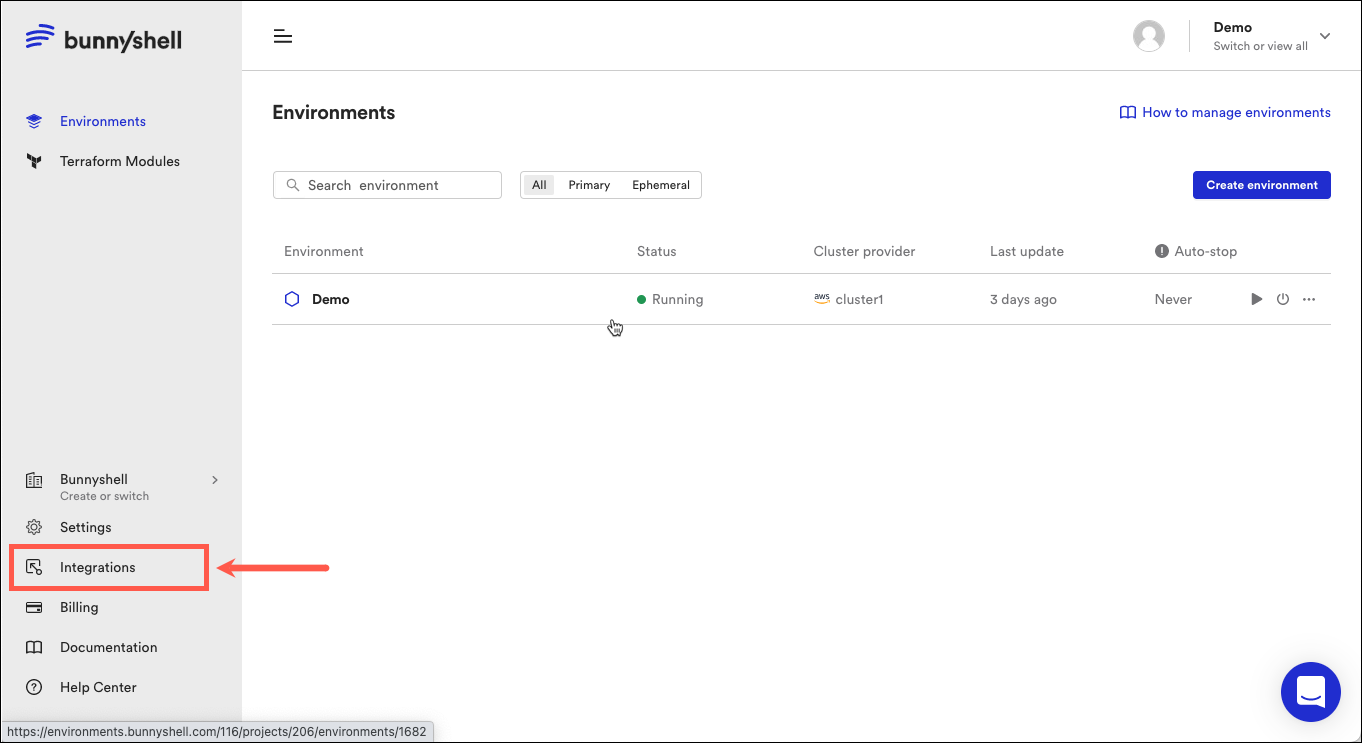
-
Click Kubernetes clusters on the left side of the main interface.
-
Click Connect cluster.
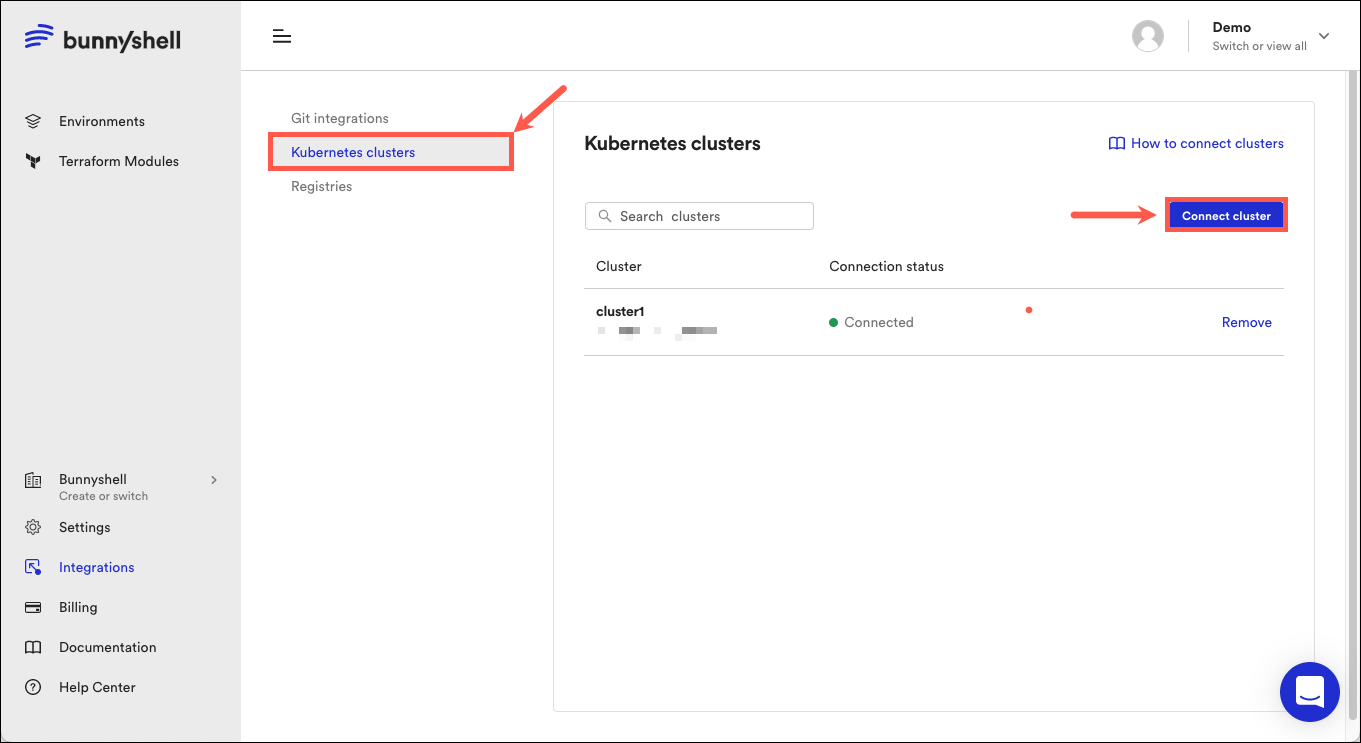
- Select Amazon Web Services.
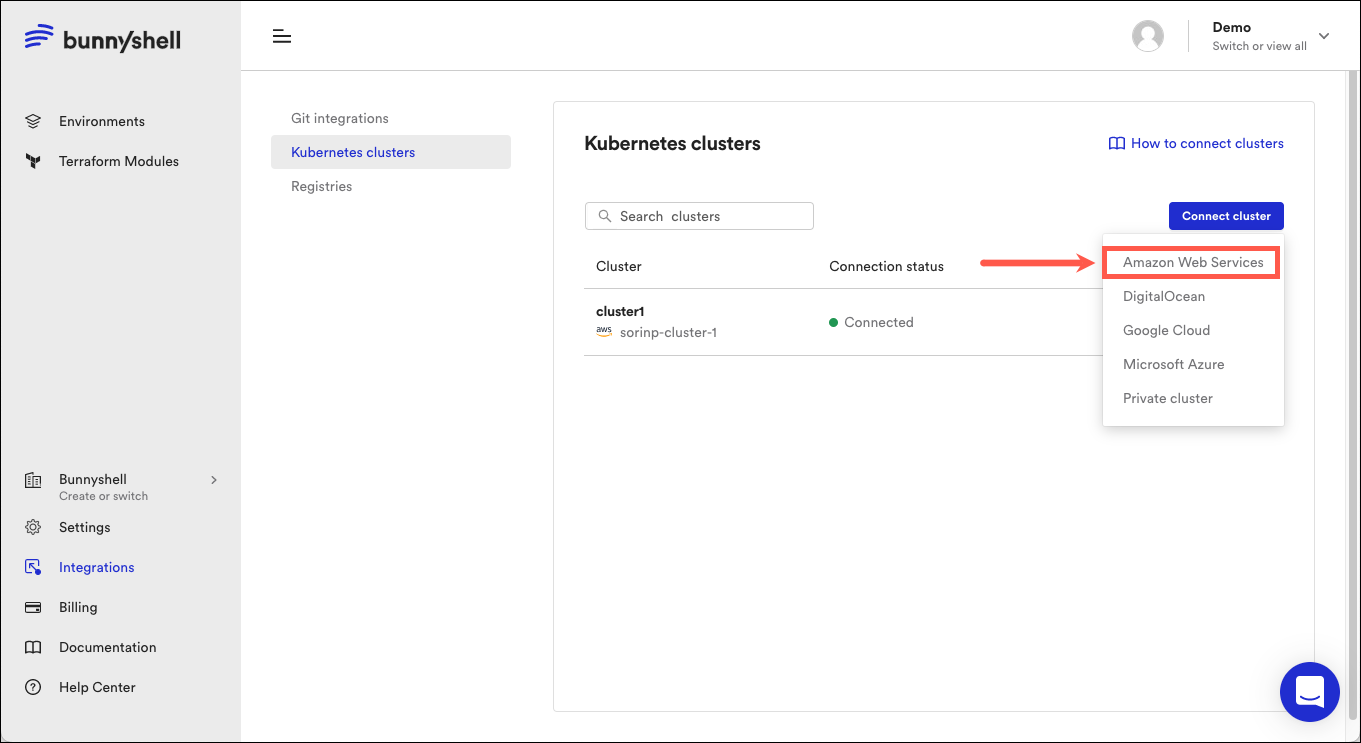
- A new window should pop-up now. When establishing the connection, Bunnyshell will ask for the following:
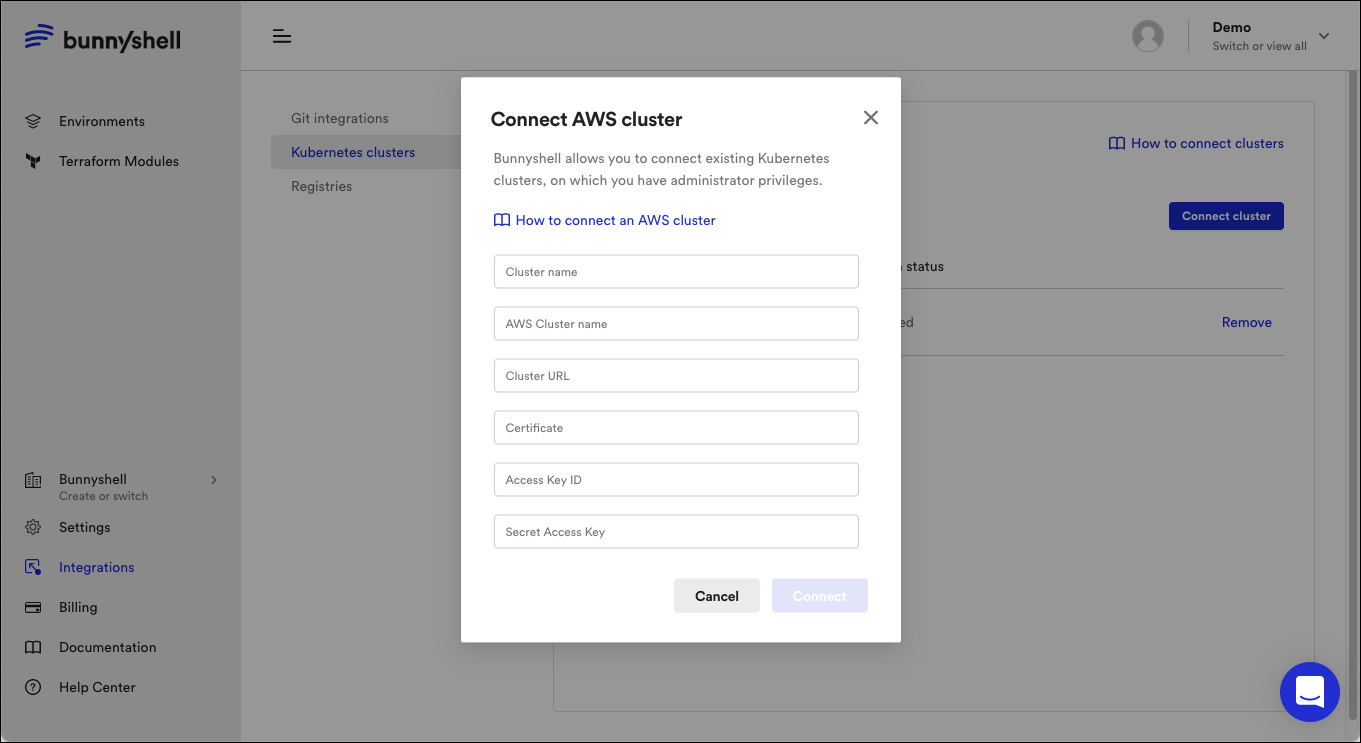
-
Cluster name: Choose what name your cluster will have in Bunnyshell.
-
AWS Cluster name:
- You can find it in the
kubeconfigfile, inclusters.[...].cluster.name. If is likearn:aws:eks:eu-west-1:123456789:cluster/name_clusteruse only thename_clusterpart. - In the AWS Console, it can be found in the title of the AWS page.
- You can find it in the
-
Cluster URL:
- You can find it in the
kubeconfigfile, inclusters.[...].cluster.server. - In the AWS Console, it corresponds to the API server endpoint from AWS.
- You can find it in the
-
Certificate:
- You can find it in the
kubeconfigfile, inclusters.[...].cluster.certificate-authority-data. - In the AWS Console, it corresponds to the Certificate authority field from AWS.
- You can find it in the
-
Access Key ID and Secret Access Key: These two credentials are needed to programmatically obtain a token for cluster access. Optionally you can add also Session Token if you just plan to test Bunnyshell for couple of hours. Session Token is not recommended for long term integration, after expiration Bunnyshell won't be able to connect to the cluster.
- These can be found in the
~/.aws/credentialsfile after you have ran theaws configurecommand.
- These can be found in the
-
For advanced usecases you can use IAM Role ARN, this supposes that the Access Key ID and Secret Access Key are credentials for an IAM user that has permission only to
sts:AssumeRole, maybe from a list of whitelisted IPs (the Bunnyshell IPs), and that role gives access to the cluster.
Updated 3 months ago
