Slack
Introduction
Your Bunnyshell environments will be active most of the time, meaning there is a high chance certain info regarding their activity may go unnoticed unless you pay extra attention.
With the Bunnyshell Slack integration you can now connect your personal workspace to our platform to receive all your environment-related notifications inside a channel of choice.
Bunnyshell will provide Slack notifications for the following types of events:
- Successful Environment Deployment
- Successful Ephemeral Environment Deployment
- Failed Environment Deployment
- Failed Environment Deletion
- Disconnected Kubernetes Cluster
- Disconnected Registry
Requirements
Enabling this feature will require the following:
- Connecting your Slack workspace to Bunnyshell
- Installing the Bunnyshell app in Slack
How to connect your Slack workspace to Bunnyshell
- Log in to your Bunnyshell account and select Integrations on the left-side menu.
- Access the Slack window from the upper-left menu.
- Click the Connect button.
- At this time, a Slack window should open up, where you will need to Approve the connection between your workspace and Bunnyshell.
If everything went well, the workspace status in Bunnyshell should now be changed to Connected.
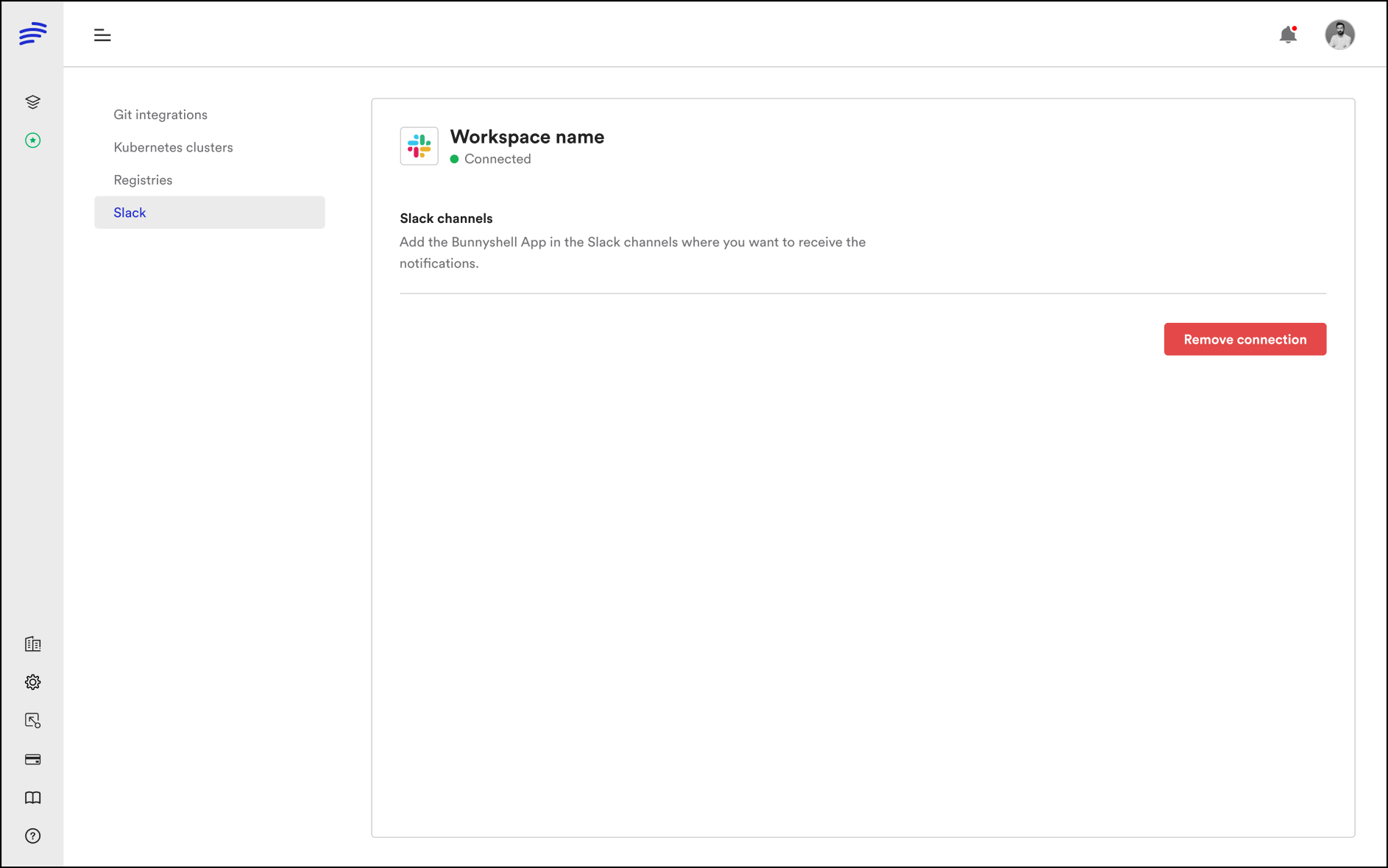
Adding Bunnyshell to your Slack channel
- Open Slack and access the channel where you want to install Bunnyshell.
- Type the command
/invite @Bunnyshell.
NoteYou can remove Bunnyshell from a Slack channel using the command
/remove @Bunnyshell.
Reconnecting: if the connection to a workspace is lost and the status is displayed as Connection failed, you have the option to reenable it by clicking the Reconnect button. On click, you are redirected to the Slack Application permission request.
Updated 5 months ago
