Azure Kubernetes Cluster
Introduction
In this article we're going to take a look at how you can create a Microsoft Azure Kubernetes cluster and how you can connect the cluster to Bunnyshell.
First, we will explore how to create the cluster:
Once you have an Azure Kubernetes cluster available, we will explore how to connect it with Bunnyshell:
If you are running a private (firewalled or restricted) Azure cluster, see the following guide for prerequisites:
If you are running a private (firewalled or restricted) AWS cluster, see the following guide for prerequisites:
Connect an Azure Kubernetes cluster to Bunnyshell
Prerequisites for connecting the cluster
- You have a Bunnyshell account
- You have created an Organization
- You have a functioning Azure Kubernetes cluster
Connecting your cluster
- Go to the Bunnyshell platform and click Integrations on the left-side menu.
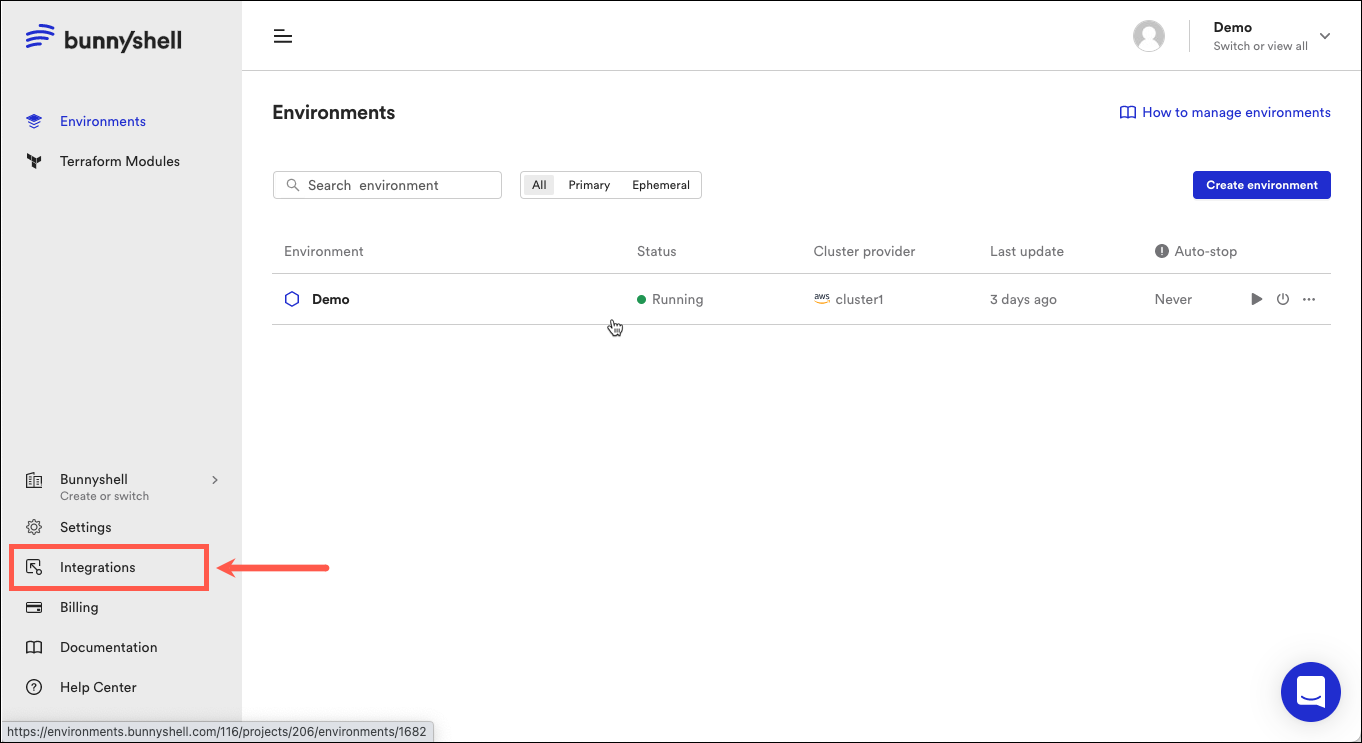
-
Click Kubernetes clusters on the left side of the main interface.
-
Click Connect cluster.
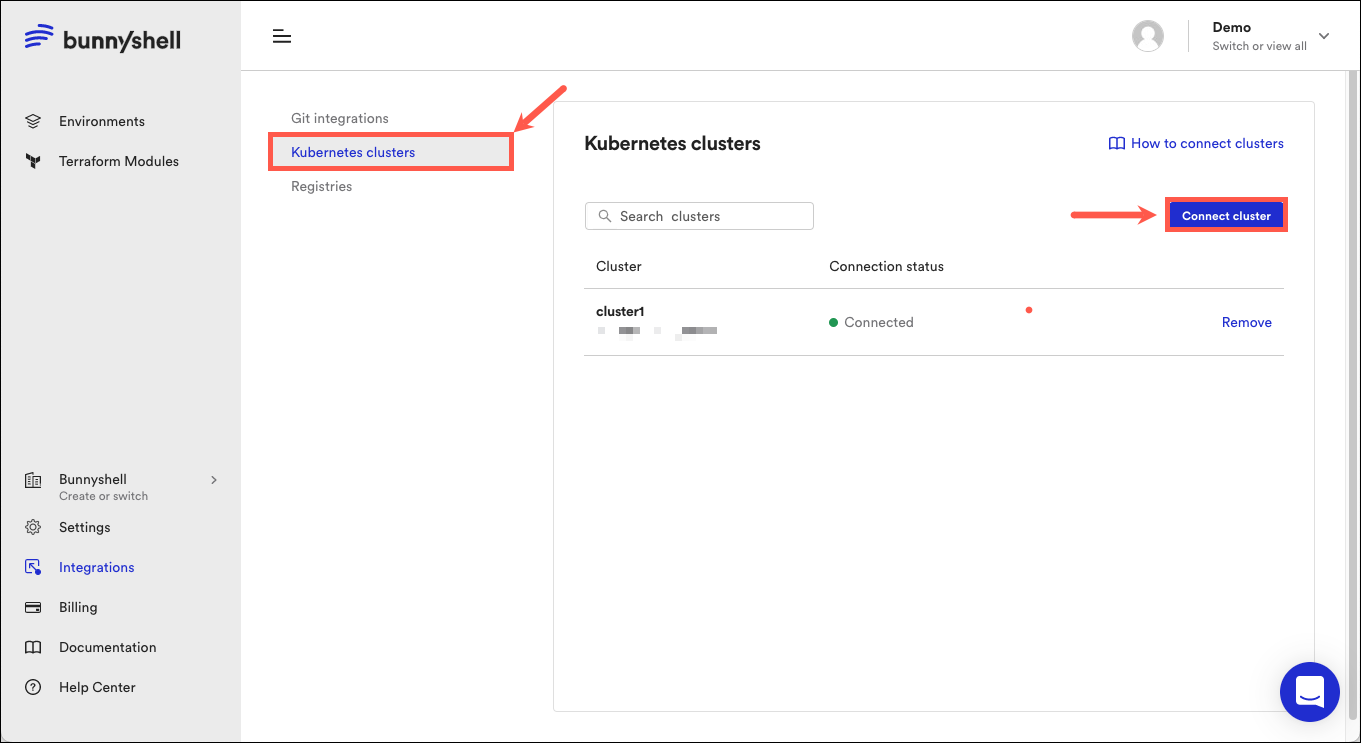
- Select Microsoft Azure.
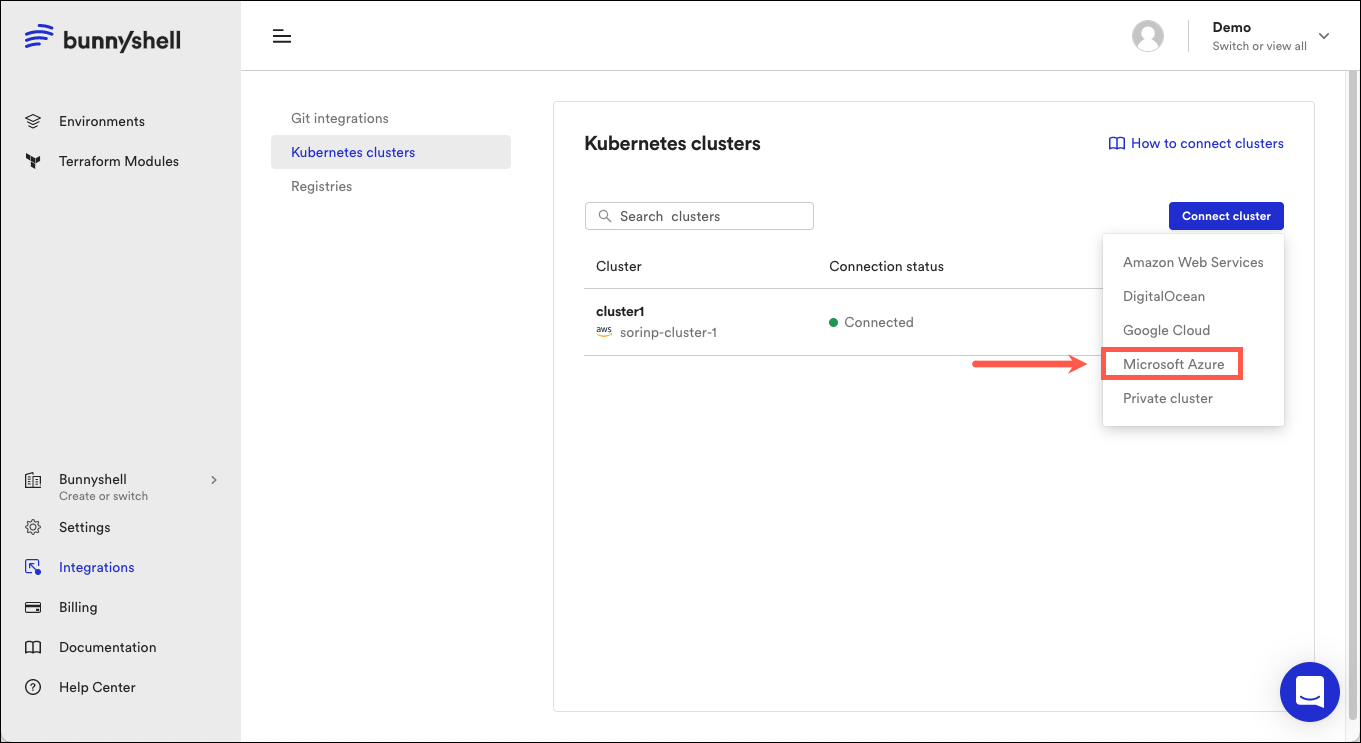
- A new window should pop-up now. When establishing the connection, Bunnyshell will ask for the following credentials:
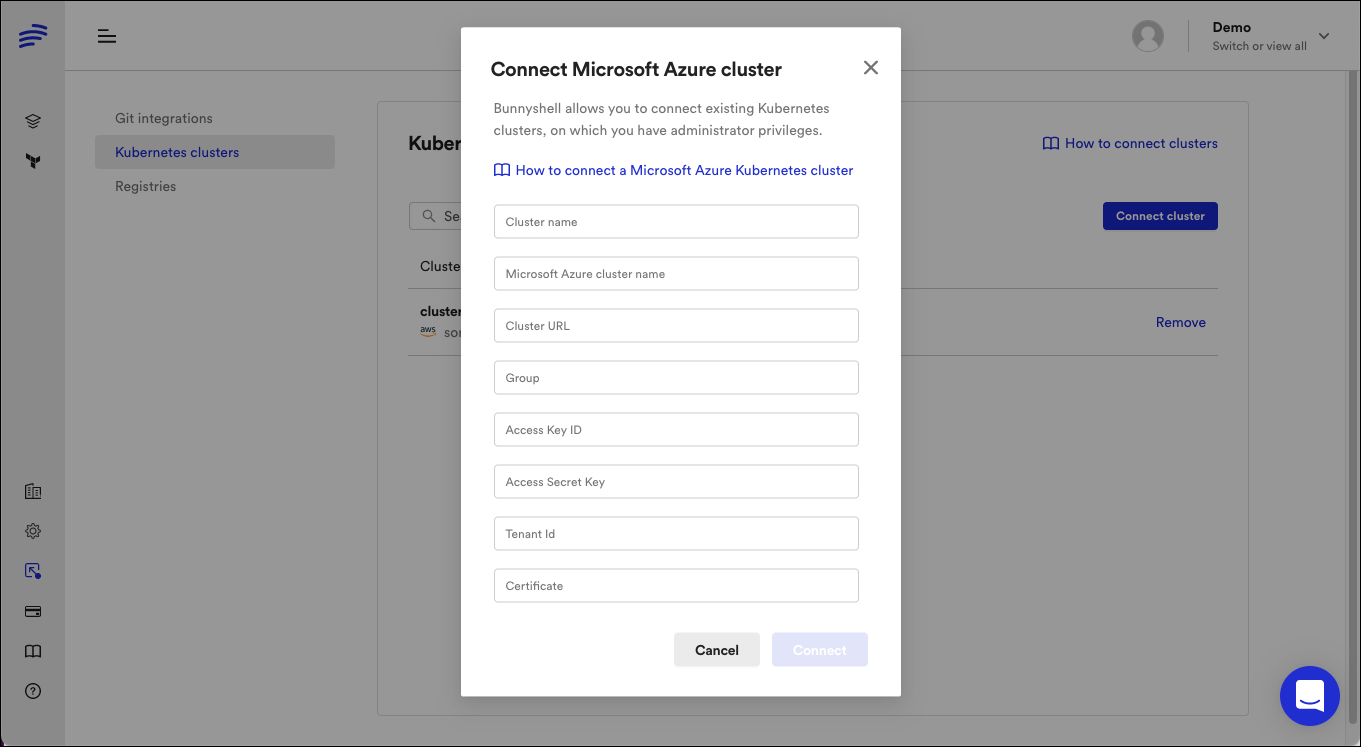
- Cluster name: Choose what name your cluster will have in Bunnyshell.
- Azure Cloud cluster name: Corresponds to
clusters.[...].cluster.namefrom.kube/config - Cluster URL: Corresponds to
clusters.[...].cluster.serverfrom.kube/config - Certificate: Corresponds to
clusters.[...].cluster.certificate-authority-datafrom.kube/config - Group: The name of the Resource group. Access the cluster Overview page in Microsoft Azure to retrieve it.
- Access Key ID: corresponds to
appIdfrom the commandaz ad sp create-for-rbacran earlier - Secret Access Key: corresponds to
passwordfrom the commandaz ad sp create-for-rbacran earlier - Tenant ID: corresponds to
tenantfrom the commandaz ad sp create-for-rbacran earlier
Updated 4 months ago
