GCP Kubernetes Cluster
Introduction
In this guide we'll demonstrate how you can create a Google Cloud Services Kubernetes cluster and easily connect it to Bunnyshell.
First, we will explore how to create the cluster:
Once you have a GCP Kubernetes cluster available, we will explore how to connect it with Bunnyshell:
If you are running a private (firewalled or restricted) GCP cluster, see the following guide for prerequisites:
Connect a GCP Kubernetes cluster to Bunnyshell
Prerequisites for connecting the cluster
- You have a Bunnyshell account;
- You have created an Organization;
- You have a functioning Google Cloud Platform Kubernetes cluster.
How to connect the cluster
- Go to the Bunnyshell platform and click Integrations on the left-side menu.
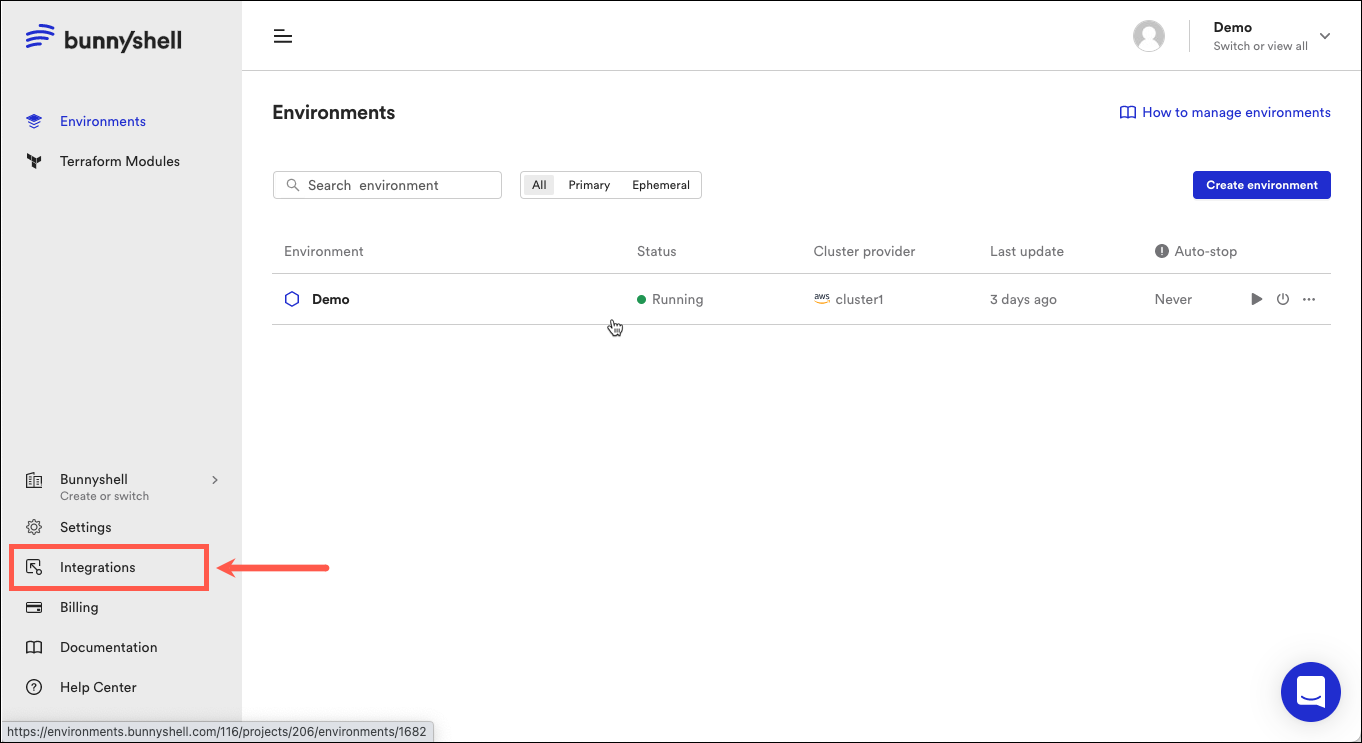
-
Click Kubernetes clusters on the left side of the main interface.
-
Click Connect cluster.
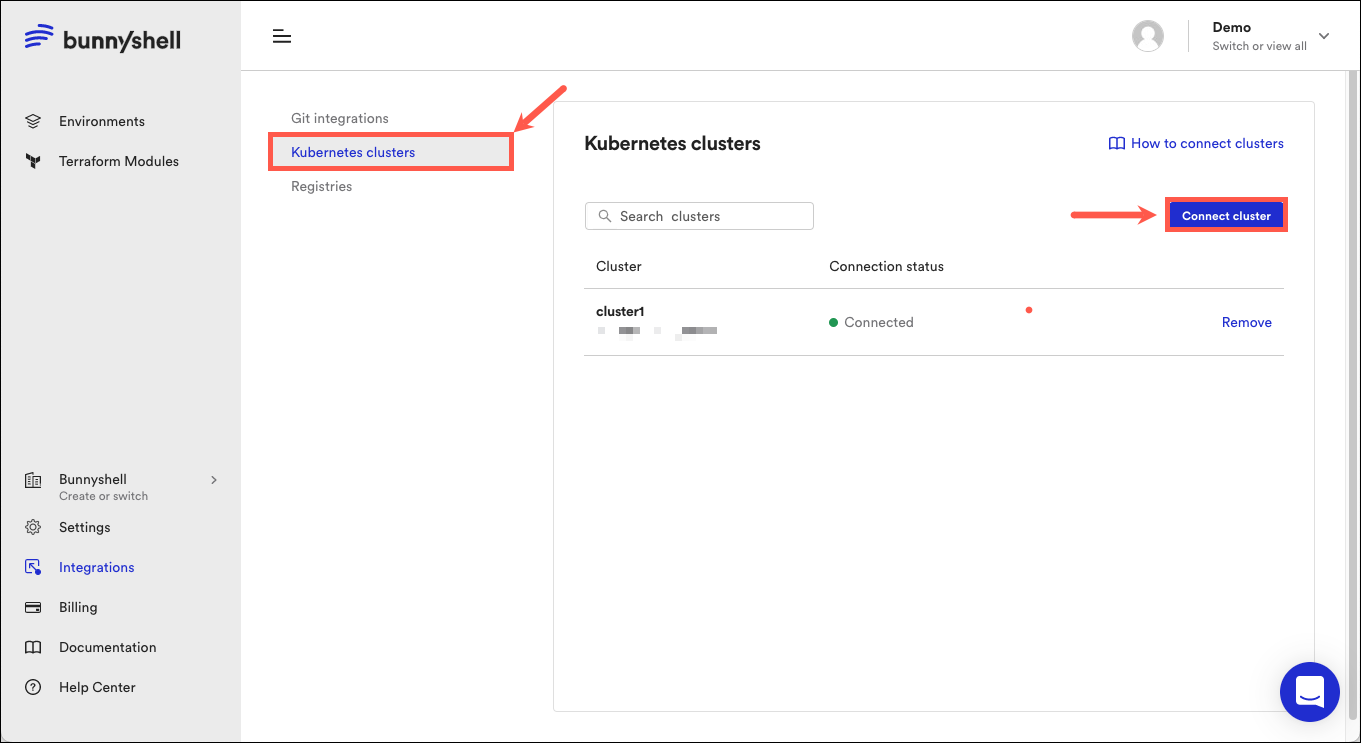
- Select Google Cloud.

- A new window should pop-up now. The following fields are displayed in the new window:
-
Cluster name: Choose what name your cluster will have in Bunnyshell.
-
Google Cloud cluster name
-
Cluster URL: Can be fetched from the DETAILS screen when creating the cluster. The URL needs to be filled in the following manner:
https://CLUSTER_IP.
How to retrieve the Cluster URL -
Cloud region: Can be fetched from the DETAILS screen when creating the cluster.
How to retrieve the Cloud region. -
Cluster Project ID: Fetched by clicking on the Project Name in GCP console's Clusters screen.
How to retrieve the Cluster Project ID. -
Certificate: Corresponds to the certificate-authority-data from the .kube/config file.
How to retrieve the Certificate. -
Google Service Account Key (JSON): Copy and paste the contents of gsa-key.json inside this field.
How to retrieve the Google Service Account Key.
Harden your GKE clusterConsider enabling Workload Identity in order to improve the security (active by default on GKE Autopilot clusters). You can follow this guide in order to achieve this Use Workload Identity.
Updated 4 months ago
