Project Settings
Introduction
To access the Project Settings page:
-
Click on the project name in the upper-right corner of the Bunnyshell interface.
-
Select View all projects.
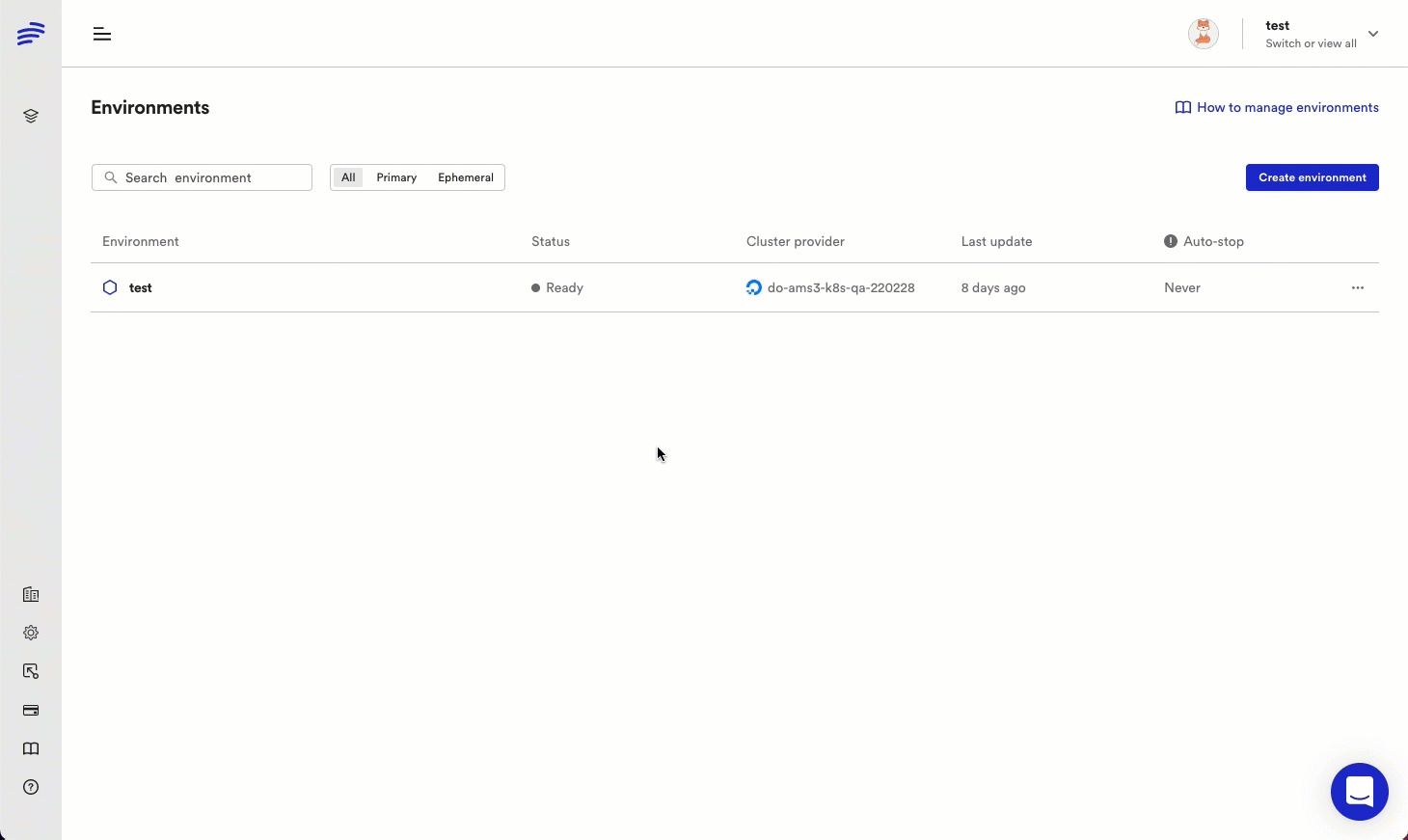
- Click the Settings button of the desired page. Here you are able to edit the Project features listed below.
General Settings
Here you can modify the name of your current project. Simply type the new name, then click Save changes.
NoteBunnyshell notifies you if the name is already used by a separate project. In this case, you can Save changes only after choosing a different name.
Build Settings
In the Build Settings screen you can edit various aspects related to the image builder, including:
- The infrastructure on which the builder should run
- The build cluster
- Allocated resources
- Registries where application images should be stored.
Read more about this on the Build Settings documentation page.
Project Variables
This screen is where you can Add, Edit and Delete Project Variables. In Bunnyshell, Project variables are:
- Automatically inherited in all environments from that project
- Available at runtime, as well as during builds and deploys
Read more about this on the Variables documentation page.
Environment Rules
Rules set up at the Project level will be automatically copied to new Environments and will allow you to configure the lifecycle of your Environments.
Auto-update
Using this feature, you can keep your environments up to date when changes are merged in your main Git branches.
More information is available here.
Environment availability
Environment availability rules are an easy way to control the costs of all your primary and ephemeral environments. Such rules allow you to define the timeframes in which these environments will run.
Find out more about this feature here.
Updated 5 months ago
