Add your own Templates
Overview
Projects vary greatly, as do teams and their preferences. While Bunnyshell Templates are a good place to start an Environment, more often than not, you will need to build your own Templates, which support your team's toolchain and practices.
Custom Templates can be added to your Bunnyshell organization by storing them in one or more git repositories, and then adding those repositories as Template sources in Bunnyshell.
Prepare the repository
In order to see how to organize your Templates for Bunnyshell, please follow the dedicated documentation which details how to Prepare your repository for Custom Templates.
Add the repository in Bunnyshell
- Go to the Templates section from the left navigation menu and click on the Add custom template button.
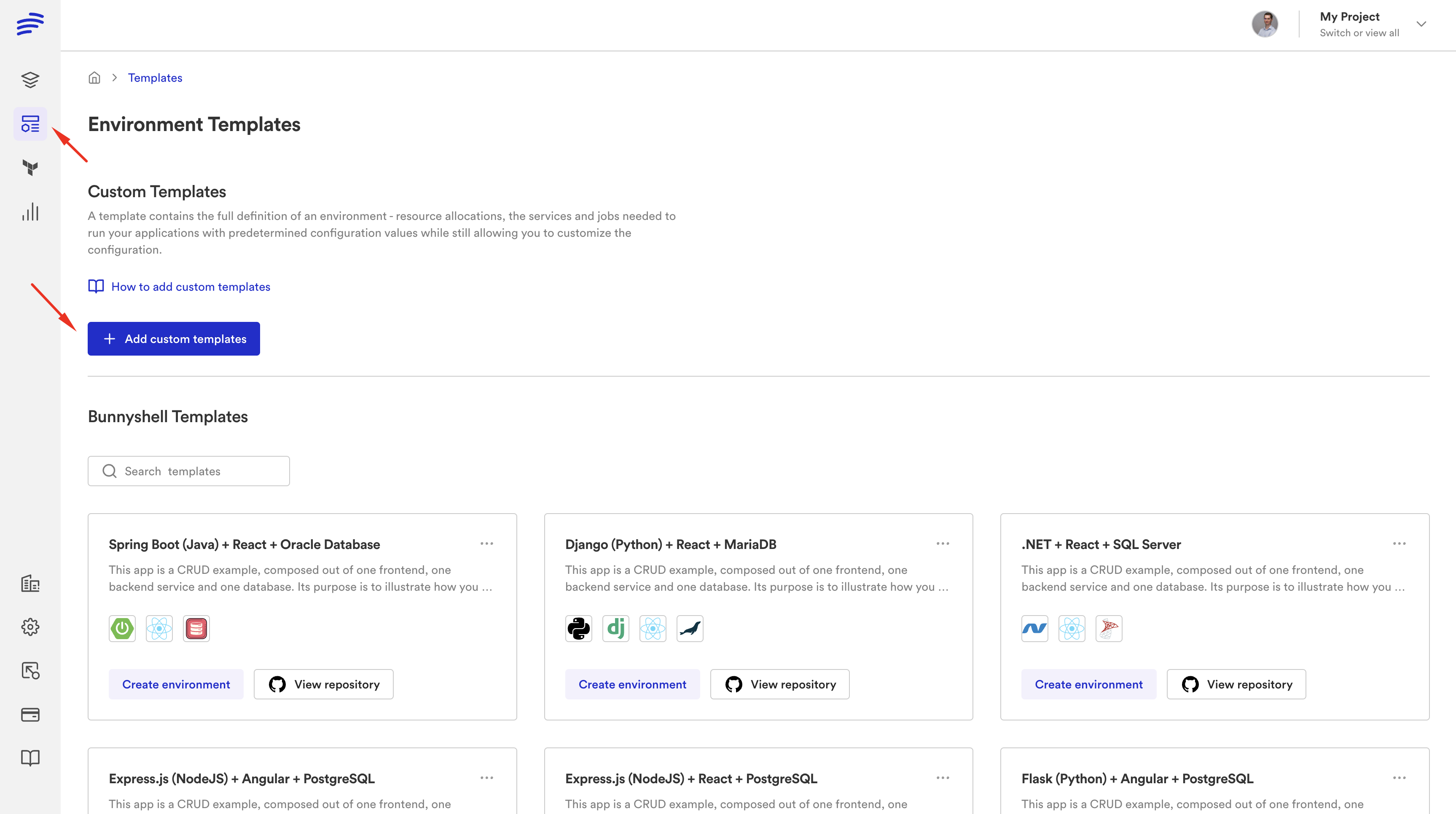
- You will need to enter the name for the Template source and select the Git repository and branch.
Please see how to Prepare your repository for Custom Templates.
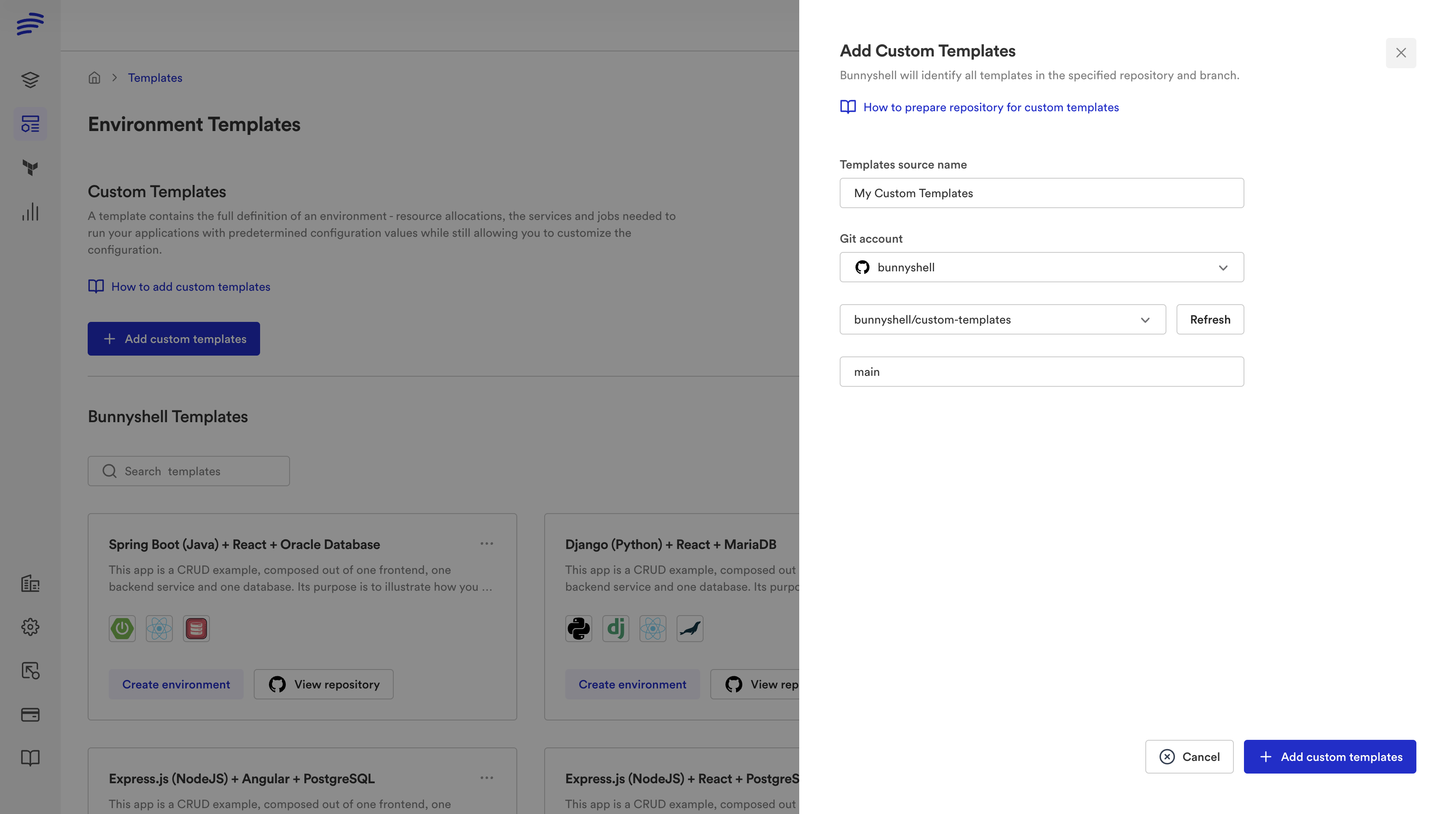
Browse the Custom Templates
The Template source was added, and the Templates Listing screen has a new type of view, which allows you to switch between Custom Templates and Bunnyshell Templates.
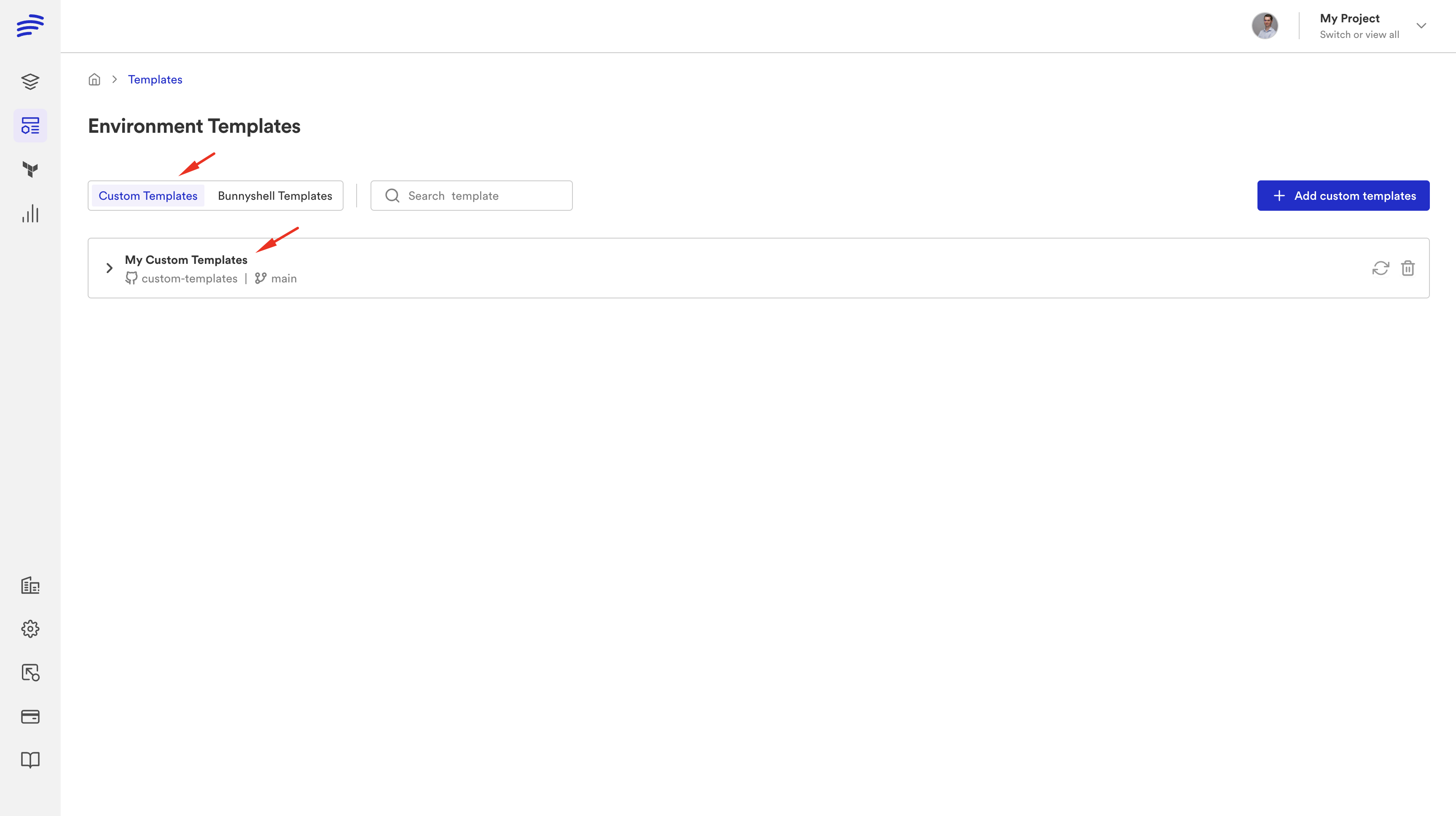
Upon expanding the Template source, you will see the Templates imported from the respective source. You will be able to view the configuration for a Template or create an Environment from it.
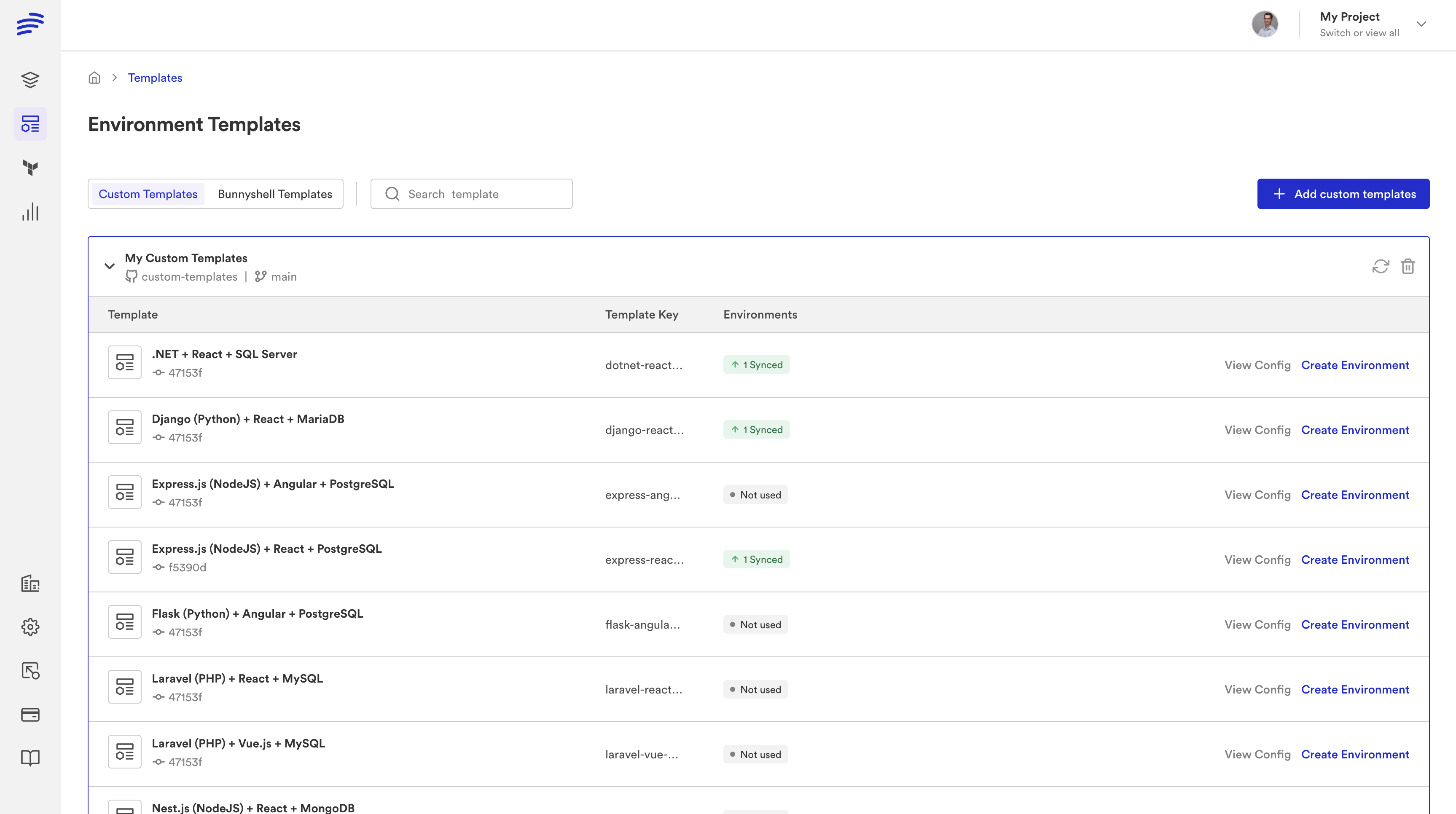
The view from the Environment Details empty screen has changed as well, allowing you to use the Custom Templates for your empty Environment.
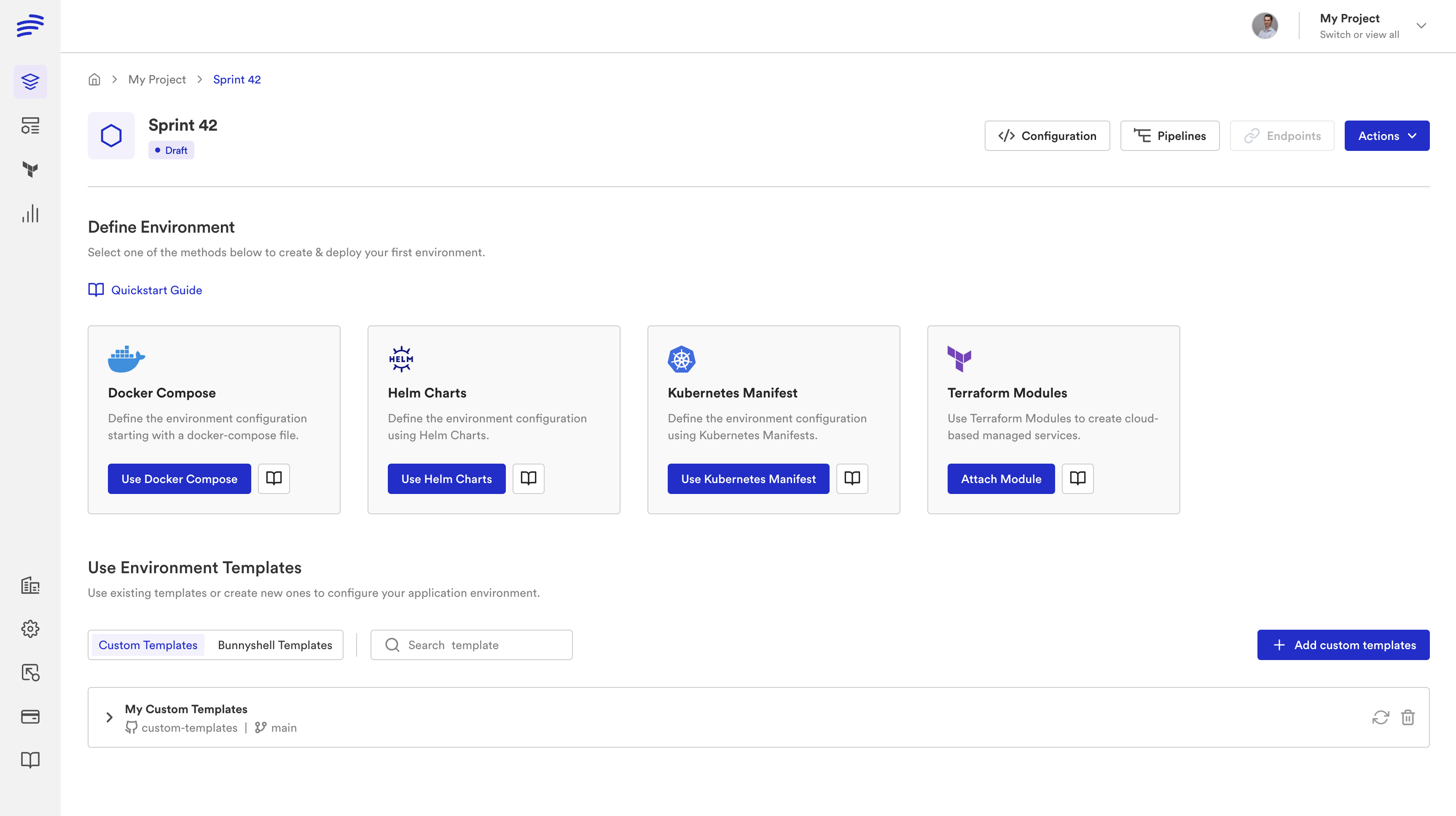
Synchronize Templates
Templates are automatically sync'ed using Git webhooks, but in the event a webhook is lost, you can also perform a manual sync from the Templates List.
Updated 5 months ago
